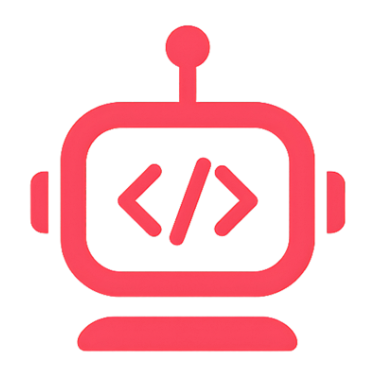AI-powered coding assistant integrated with your project, tools, and context.
Open the Agent
- In the Editor, the right panel shows the Embedr Agent when a project is open
- If hidden, toggle the right panel from the toolbar (Embedr logo button)
Create and manage chats
- Click New Chat to start a fresh thread
- Use the history dropdown to switch between threads
- Delete chats from the dropdown menu if needed
Send messages and stream responses
- Type your request and send; responses stream live
- Click Cancel to stop streaming if needed
Attach image (model permitting)
- Click Attach Image to choose an image
- Pick an image‑capable model when required
Add files and snippets to context
- Type @ to search and attach files from your project
- From Editor, Serial Monitor, and Terminal, use "Add to Chat" on selected text
Model selection
- Choose a model per chat or set a global default on Home
AI Capabilities
The Embedr Agent has access to powerful tools:
Code Tools
- Read/Write Files: View and modify project files
- Grep Search: Search project content with patterns
- Semantic Search: AI-powered code search (requires indexing)
- Project Structure: View directory tree
Build Tools
- Compile Sketch: Build your Arduino project
- Upload Sketch: Flash code to connected board
- Select Board/Port: Configure target hardware
- Install Libraries: Search and install Arduino libraries
System Tools
- Terminal Commands: Execute shell commands (with approval)
- Serial Monitor: Read from serial port
- Web Search: Search the internet for information
Web Search
The AI can search the web for current information:
- Component specifications and datasheets
- Library documentation
- Troubleshooting guides
Results include citations with source links.
Semantic Code Search
When Codebase Indexing is enabled, the AI can search your project semantically:
- "Find the code that handles WiFi connection"
- "Where is the sensor calibration logic?"
Datasheet Integration
When you import datasheets via Bring Your Own Datasheet, the AI can reference:
- Component pinouts and specifications
- Wiring instructions
- Register addresses and commands
Fix build errors with AI
- From the Output tab, click "Fix with AI" after a failed compile to send logs to the Agent
Chat history
- Chats are stored per project; the app persists and restores threads as you switch projects