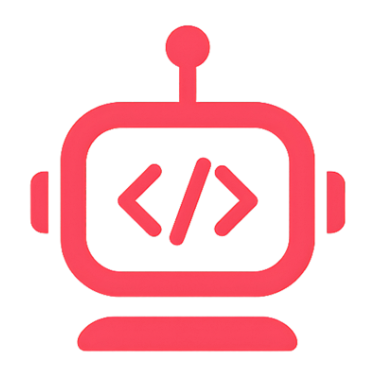This article covers sign in/up, verify email, password reset, Google sign‑in, profile name updates, and logout.
Sign in
- Open the app; you'll land on the Auth screen if not signed in.
- Choose "Sign in" and enter your email and password.
- If your email is unverified, you'll be prompted to verify it; a new verification email is sent.
Common errors are shown with friendly messages (e.g., invalid email/password, too many attempts, network issues).
Sign up
- Switch mode to "Sign up".
- Enter your name, email, password, and accept Terms.
- Click Sign up. A verification email is sent; complete verification and sign in.
Disposable email domains are blocked. Name is required so your profile displays properly.
Continue with Google
- Click "Continue with Google".
- Your browser opens to authenticate. Return to the app after authorization.
If the popup is blocked or closed, retry; errors are displayed inline.
Reset password
- Switch mode to "Reset password".
- Enter your email and submit. Check your email for reset instructions.
Manage profile name
- From Home, open Settings.
- Update your first name and save; your display name updates immediately.
Logout
- From Settings, click Logout.
- You'll be returned to the Auth screen.