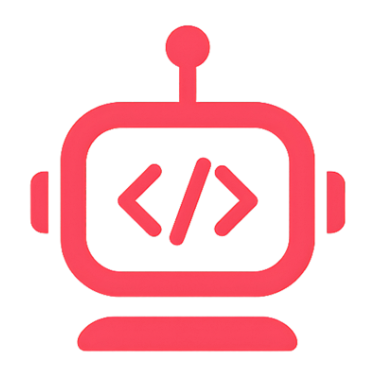Install and manage Arduino cores to support specific boards.
Open Board Manager
- From Home or Editor, open "Board Manager".
Update index (recommended)
- Click Update Index
- Wait for completion; progress appears live
List/search cores
- Use search to find platforms (e.g.,
arduino:avr,esp32:esp32) - Installed cores show status; outdated ones show upgrade badges
Install a core
- Click Install on the desired core
- Progress stream is shown; app emits progress events until done
Uninstall / Upgrade cores
- Click Uninstall or Upgrade where available
- Confirm the action; wait for completion
Custom Board Manager URLs
Some vendors require adding a custom JSON URL.
- In Custom URLs, paste the vendor URL and Add
- Update index
- Search and install the new vendor core
Supported boards
Below is a non‑exhaustive list of boards supported by the Arduino IDE via official and third‑party cores. Install the relevant core in Board Manager to enable each family.
Official Arduino
- UNO R3, UNO R4 Minima/WiFi
- Nano, Nano Every, Nano 33 BLE / BLE Sense, Nano RP2040 Connect
- Mega 2560, Leonardo, Micro, Due
- MKR Family (MKR Zero, MKR WiFi 1010, MKR WAN 1310, MKR GSM 1400, etc.)
- GIGA R1 WiFi, Portenta H7
Espressif (additional core URL)
- ESP32 family (ESP32, ESP32‑S2, ESP32‑S3, ESP32‑C3 variants)
- ESP8266 family
Raspberry Pi
- Raspberry Pi Pico / Pico W (RP2040)
STM32 (STMicroelectronics core)
- STM32F1/F3/F4/F7/H7/Nucleo and Discovery boards (various)
Teensy (PJRC)
- Teensy 2.0/3.x/4.x family
Seeed Studio
- XIAO series (RP2040, ESP32C3, ESP32S3), Wio Terminal and others
Adafruit
- Feather/Metro/ItsyBitsy families across AVR, SAMD, NRF, RP2040
Other popular cores
- Digispark ATtiny85, ATTinyCore, MegaTinyCore
- Mbed‑based boards and many more
For detailed installation steps and adding additional Board Manager URLs, see Getting Started.